Remote control software is a type of technology that enables users to access and control a computer or device from a different location.
This software allows a user, known as the “controller” or “administrator,” to interact with another computer, known as the “host” or “client,” as if they were physically present at that location. The primary purpose of remote control software is to provide a means for users to manage and control any computer remotely.
In today’s digital age, the need for remote connectivity has become more prevalent than ever. Whether you’re working from home, providing tech support, or collaborating on projects, having the best free remote control software can make a significant difference.
AnyViewer: Best free remote control software
AnyViewer will stand out among the remote control software. It is a safe, all-in-one, free remote control software. Not only is it highly secure and flexible when it comes to connections, but it also has an impressive array of features, making it a premier remote control solution. With AnyViewer you can remotely control any PC from anywhere at any time.
AnyViewer has all the main features that a remote control software should have. Here are the features that are also available in the free version of AnyViewer:
- Unattended Remote Access: AnyViewer guarantees uninterrupted connectivity by enabling remote access to computers, even in unattended scenarios, ensuring a continuous link to essential resources.
- Remote Control: AnyViewer provides you with the authority to manage your device remotely, allowing for actions like restarting, locking, or shutting down, all conveniently executed from your laptop.
- File Transfer: Seamlessly move files between your local computer and the remote device, streamlining data exchange for enhanced convenience and productivity.
- Screen Sharing: Attain direct visibility into the remote device’s screen, facilitating real-time insights and collaborative possibilities for more interactive sessions.
- Remote Sound: Immerse yourself in a complete remote experience with AnyViewer, which synchronizes voice and microphone sounds from the remote device, enhancing audio-visual interactions during remote sessions.
- Chatbox: Foster effective communication during remote sessions using AnyViewer’s integrated chatbox, enabling live conversations with individuals on the remote device, and promoting collaboration.
- Multi-session: Boost productivity by effortlessly managing two or more devices simultaneously, allowing for seamless multitasking during remote sessions.
- Multi-monitor Switch: Enjoy flexibility when connecting to a remote device with an external display, offering the option to view both screens or focus on a single display as needed.
In addition to the features offered by the free version above, AnyViewer also caters to various needs by offering Professional and Enterprise plans tailored for more demanding businesses. Here are some of the additional features these plans offer:
- Privacy Mode: Prioritize security and privacy in remote support sessions with AnyViewer’s Privacy Mode, granting access to remote devices while simultaneously blacking out physical screens and disabling the physical keyboard for a secure session.
- Group Management: Enhance organization within sizable teams by efficiently categorizing devices into different groups using deployment codes, simplifying device management for addressing specific needs within the organization.
- Mass Deployment with MSI: Simplify large-scale deployment by employing automatic installation through an MSI package, ensuring a smooth and efficient setup process for quick and consistent deployment across multiple devices within the enterprise.
By understanding the above advantages, you can find that AnyViewer is the best free remote desktop software for Windows 10 & 11.
How to use AnyViewer for remote control
AnyViewer is the best free software to remote control a PC, how to use it easily? Next, let us learn how to use AnyViewer to control a remote computer.
Step 1. Download, install, and open AnyViewer on your computer. In the “Log in” section, choose “Sign up.”
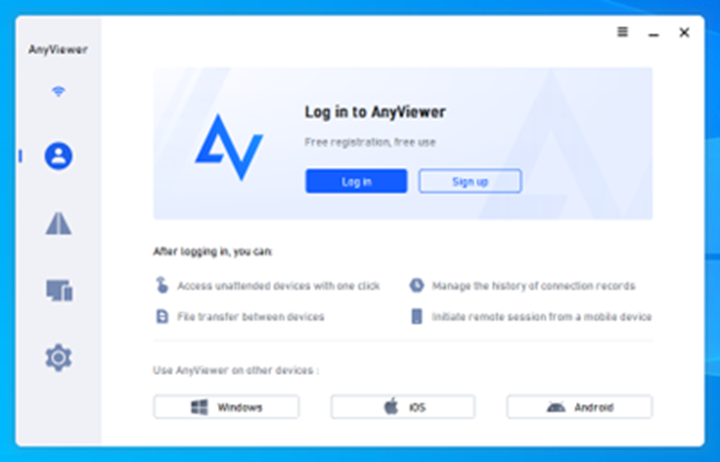
Step 2. Complete the registration form to create your AnyViewer account. Log in using these credentials on your computer.
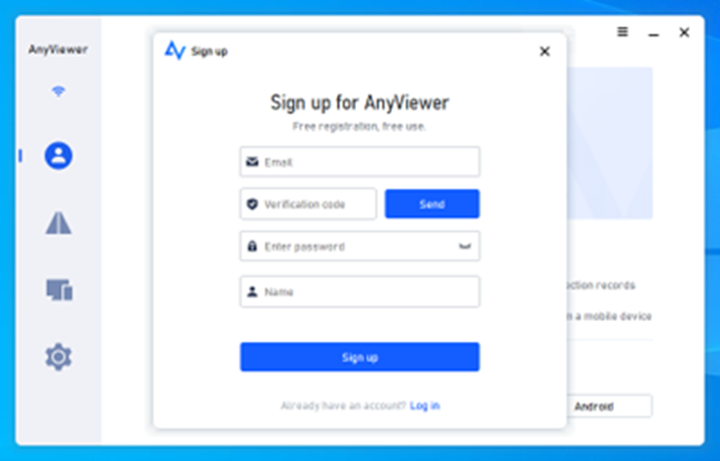
Step 3. Upon successful login, your device is automatically linked to the account.
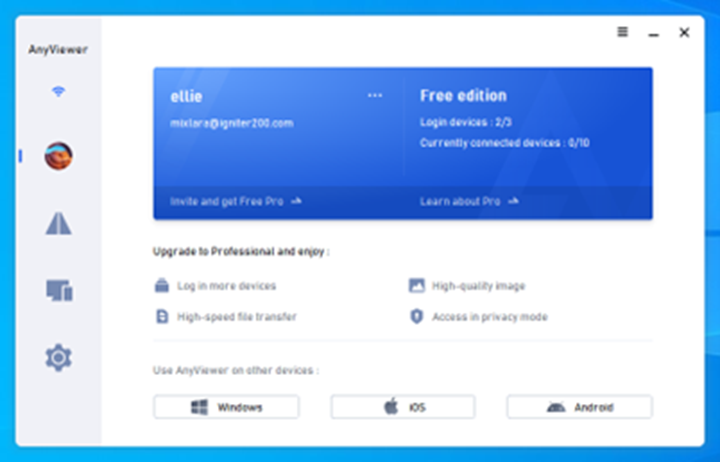
Step 4. Head to “Device,” select your target computer, and click “One-click control” for instant remote access.
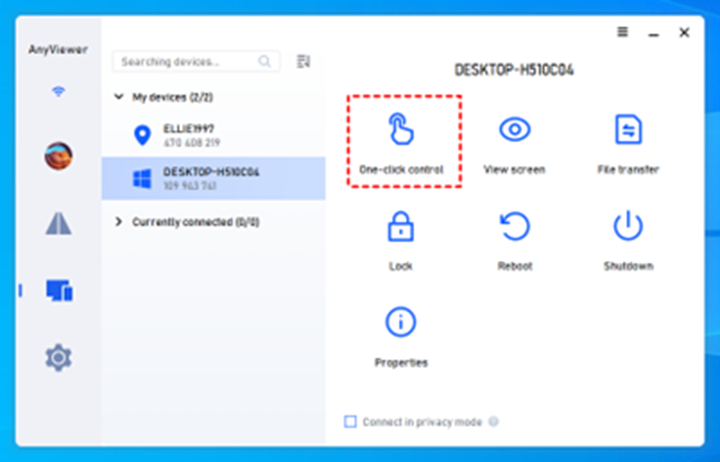
Now, your search for the best free remote control software for Windows 10 & 11 will stop here. We introduce you to the top choices for the best free remote control software. AnyViewer is deeply loved by users for its comprehensive functions and free features. Choose AnyViewer and you will start a safe, fast and efficient remote control experience.
Support InfoStride News' Credible Journalism: Only credible journalism can guarantee a fair, accountable and transparent society, including democracy and government. It involves a lot of efforts and money. We need your support. Click here to Donate
